Tips for Optimizing Your Sales Process in HubSpot
- Sales Ops
- January 12, 2022
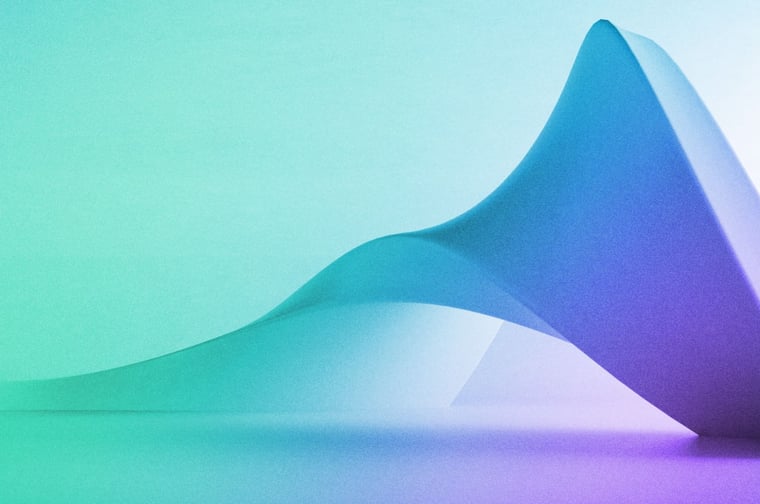
Creating a sales process is an essential part of starting and progressing any business. You might be an experienced sales person with the ability to turn most calls into a closed deal, but documenting and following a set process are still the core of long-term success.
A repeatable and effective process will not only help you close more deals, but it will allow your team members to achieve their goals and be successful, scale your company faster and train new employees more efficiently.
As a HubSpot user, you have a number of tools available to help you achieve your sales goals and improve your productivity. If you haven’t been able to dig into the Sales Hub and/or write down your sales process from memory, you can use this blog to get started using basic HubSpot tools that will make your life easier.
Form Qualification
How are leads entering your database?
This is the first question to ask yourself to understand how you can ensure you have the data you need for your sales team, and to know you can trust the data you have in HubSpot.
Collecting data from forms is a great opportunity to ask the questions you need and move the leads in the direction you want. Forms help you to gain enough information about the person to start a sales conversation.
You already know you need to have First Name, Last Name and Email as required fields at a minimum, but you can also ask specific questions that are relevant to your business.
For example, since we only work with businesses that use HubSpot, on our Request a Quote form we ask specific questions related to HubSpot as a way to prevent bad-fit leads (people who don't use HubSpot) from booking a meeting with us. This saves us a lot of time and energy.
Don’t be afraid to ask specific questions on your form. If the website visitor is really serious about buying your product they will provide you the information needed to progress to the next step in the sales process. The more information you have from the person, the more productive the sales call will be and you will be able to address more of the prospect’s pain points.
Form In-line Message
When someone submits the Contact Us form it should then show an in-line message with a meeting link.
Even though this sounds like a simple or unneeded step, it will prevent you from dealing with spammers or people that don’t actually have the intention to buy.
If you have a prospect who submitted a form but did not pick a time on your calendar, set up a workflow to remind yourself to send them an email to schedule a call (more about templated emails later in this blog). Sometimes prospects need an extra nudge to move forward within 5 minutes or at least in the same day. You would be surprised with how many qualified leads can go to waste due to a very slow response from the sales rep. Moreover, people tend to close a deal with the company that responds first to their inquiry. Don’t miss the timing!
Learn how to create forms in HubSpot here
Lifecycle Stage
Make sure your lifecycle stages are accurate.
If you are not sure what each stage means, make the next priority in your business as defining this and documenting it somewhere that all teams can access it.
This article covers everything you need to know about lifecycle stages in HubSpot.
A good way to make your sales process more efficient is to always have your SQLs marked right away as being ready to be contacted. In order to do that, add a hidden field to your Contact Us and Request a Demo form with lifecycle stage SQL (if this corresponds to how you define the SQL lifecycle stage). That way you will be able to know that these contacts are ready for a sales conversation. Using a hidden field also saves you one automation to adjust lifecycle stages!
Send Emails from HubSpot
You probably know you can connect your Gmail or Office 365 to HubSpot, and here is why this is so important for a salesperson.
When you connect your inbox to HubSpot, you can track your emails and keep all history of conversations with a prospect in the CRM. You also have the possibility of logging an email manually, but either way, make sure the conversation is in HubSpot to always provide you with the context you need about that sales conversation. This tool also allows you to see if the person opened your email or not, and how many times.
Another benefit from sending emails through HubSpot is to give your team members visibility of the sales process. That way, if anyone needs to jump in at any point or need context from the customer journey, all communication is saved in the CRM.
Have Templated Emails Ready to Go
Emails you send often should have their own templates to avoid typing the same message too many times. Besides the templates you already have, here are 3 suggestions of templated emails you can include in your HubSpot:
- Nudge to book a meeting: A prospect filled out the Contact Us form, added all information you needed, but skipped picking a time in your calendar. Create a templated email to send a little reminder that they haven’t scheduled the call yet and share your meeting link one more time.
- Delivery of quote: create an email thanking the prospect and briefly explain what they need to do to move forward (review and sign the quote). Also add a link to the quote.
- Deal Closed: After the quote is signed, send a deal closed email reaffirming that they have agreed to the quote and explain the next steps and when the next invoice will be sent.
Learn how to create Templates here
Snippets
Create a snippet with the purchase terms of your product, so you can easily include it in your quote. This will help you save typing time as well. Snippets are short, reusable text blocks that can be used on contact, company, deal and ticket records; in email templates; in chat conversations; and when logging an activity or note.
Documents
If you need to send a PDF or any other type of document as an attachment, use the Documents tool in HubSpot and link it in your email to see who opened the documents you sent, along with other analytics such as how long each person viewed the document, which pages, and more. Note that links in these documents are not clickable at the moment.
Pipeline
Navigate to your Settings > Objects > Deals and make sure your sales pipeline is accurate. If you have multiple pipelines, review all of them to ensure the stages and win probability are correct.
Integrations
HubSpot’s App Marketplace has thousands of native integrations. If you use any app for your sales process and want to integrate it into HubSpot, search in the marketplace to see if they have it available or find the ideal app to fit your needs.
Quickbooks is a popular system with a native integration that will help you create invoices more efficiently from within the HubSpot deal, and let you filter in HubSpot by the status of your invoices, for example.
Do a Pre-call Research Process
The salesperson can use HubSpot to do pre-discovery-call research to gather lead intelligence:
- Look at lead's contact record in HubSpot
- Be informed about what information the lead filled-out in their form
- Look at the pages the lead has visited on your site
- Look at the lead’s company’s website
- Connect with the lead and company on LinkedIn (note their role and if it is aligned with our personas or if they appear to have authority)
Tips for Proposal Building Calls
Deals
Create your deals from the contact record on the right side bar by clicking Add under Deals. This is a quick productivity hack that will help you avoid switching to different screens all the time, such as if you create a deal from the Deals area.
Products
Add products to a deal from the deal’s sidebar, similarly to adding deals to a contact. If you are in a proposal call with a prospect, add the product during a screen share so the client can see a description and the prices of the products they are buying.
Tips for Post-call Actions, Manual and Automated Actions to Set Up
- Create a quote.
- As soon as possible after the call, send the delivery of the quote email. template you have ready and add a link to their quote.
- Move the deal into the proposal sent stage. You can do this manually or set up a workflow triggered by a quote sent.
Lead signs the quote:
- When the lead signs the quote, the salesperson gets notified by HubSpot via email.
- Send "Deal Closed" email. Attempt to collect the invoicing email addresses, who you should send invoices to.
Lead becomes non-responsive workflow:
- If a deal has no activity for 1 week, a task is created via workflow to follow up.
- If a deal has no activity for 3 weeks, a task is created via workflow to move to "Dormant".
Lead says no:
- Move the deal to "Closed Lost". You can do it manually or set up a workflow. If automating, look for a trigger that meets the criteria of lead declining services.
- Note the reason why.
Automation for Sales Process in HubSpot
Here are some useful workflows you can create to make your sales process more efficient:
- Book a Meeting: If someone fills out the Contact Us form, and doesn’t book a meeting within 5 minutes, set a workflow to assign a task and an owner to the contact. That way the sales person in charge will know it’s time to send that templated email we mentioned earlier, giving the prospect another opportunity to pick a time in your calendar.
- Proposal Follow Up: After a proposal call, a prospect’s deal might be sitting in that stage for a while. Set up a workflow to remind you to follow up with this person after 3 weeks before moving the deal to Dormant.
- Update to Closed Won Stage: Use a payment as trigger to move a deal to the Closed Won stage.
- Start the Onboarding Process: a notification of payment can be used as a trigger in a workflow to start the onboarding process. It can be an email to the person in charge of the onboarding that can instantly know that a payment was done.
Learn how to create workflows in HubSpot here
Conclusion
If you found this article helpful, you may also enjoy:
- How to Establish Naming Conventions and Folder Systems in HubSpot
- What is a HubSpot Technical Review and Why You Should Care
- How to Use Lead Scoring in HubSpot
- When and How to Audit Your HubSpot Portal
- How to Troubleshoot Workflows in HubSpot
- How To Use The HubSpot CRM Like A Pro
- Want Better Results? Organize Your CRM System
- Skill Up with HubSpot CRM Training
Updated January 2022
subscribe to get the latest in your inbox.
Subscribe to our blog to get insights sent directly to your inbox.



