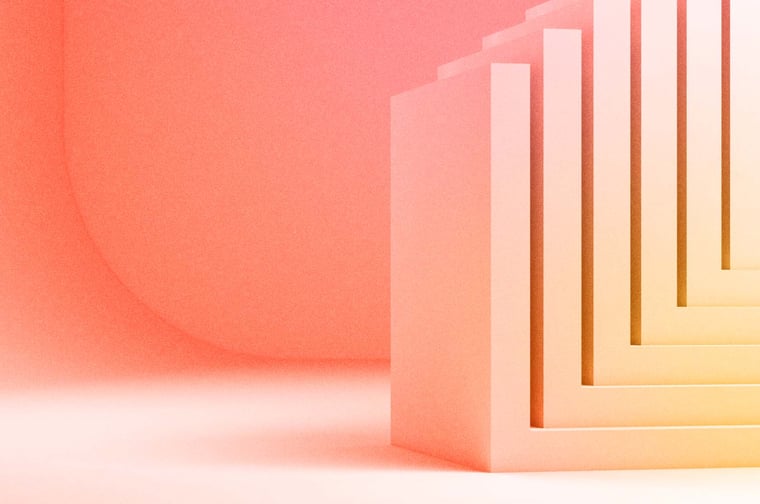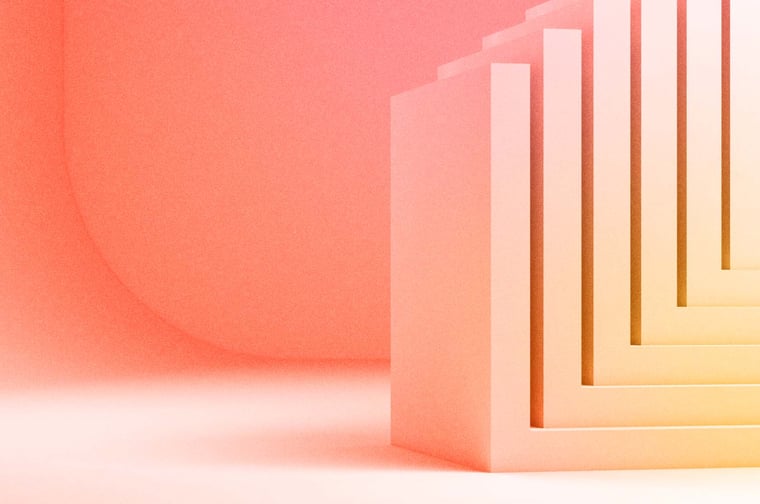Creating a pattern when naming files, lists, properties, pages, workflows, and other tools and assets in HubSpot is key to staying organized and making it easy for any team member to locate the right item in the portal.
As your portal grows with data and new campaigns, it is easy to find yourself recreating something that already exists because you could not find it by searching for a reasonable name. That’s why it is important to establish a naming convention and organize everything in folders in a way that is clear and documented for your whole team.
In this blog, we will show you how to analyze what you have in your portal and establish a naming convention.
When Should I Establish Naming Conventions?
The earlier the better!
If your portal is relatively new and you still haven’t created too many files, lists, pages, etc., it’s a great time to get started. That way you won’t have too many updates to do inside your HubSpot portal.
If you have a portal full of files, workflows, pages, etc. you can go through the same process to establish naming conventions, but it will take a little longer to apply and update everything.
Planning Your Naming Convention Standard
A naming convention is basically a descriptive and standardized name that will be used repeatedly throughout your HubSpot portal in order to help your team members locate things easier and stay organized.
A good way to start is by doing a quick audit of workflows since they are usually associated with other items like forms and lists.
Let’s say you have reviewed the 100 workflows that are turned on, and most of them are related to marketing campaigns, routing leads to your sales team, and updating certain properties.
That information is already giving you an idea of a naming convention you can use to create folders.
In this example, let’s name the folders Marketing, Sales, and CRM Updates.
Next, let’s move the workflows to the corresponding folders.
Now that you’ve organized some broad categories, it’s a lot easier to work on establishing naming conventions for each individual workflow in each category.
Continue reading to learn a suggestion of a pattern to name each item, using the above method to start with the workflows then move on to the next tool (like forms, CTAs, etc).
Folder System in HubSpot
We have a few suggestions to create your folders names for each tool:
Workflows: Here you can’t create sub-folders, so it’s recommended to organize the folders by departments such as Marketing, Sales, Partner, Operations, Customer Support, etc. If you have a lot of workflows for certain actions, for example, a series of workflows to schedule appointments, you can create a Scheduling Appointment folder to organize those.
Forms: Similar to workflows, create folders describing the area and/or purpose of the forms such as Marketing, Operations, General Website, Blog, etc. If you have several forms for a specific purpose, for example, if your company hosts a lot of events, a folder named Events can be helpful in this case to store the forms related to events.
-May-07-2024-04-25-41-4945-PM.jpg?width=882&height=322&name=forlder-system%20(1)-May-07-2024-04-25-41-4945-PM.jpg)
Sequences: Sequences are personalized sales conversations between a sales rep and a prospect. That’s why each rep should have his/her own sequences. To keep that organized in HubSpot, create folders with the name of each rep, and inside that folder have each sequence describing the type of sales conversation in accordance with your sales processes and stages. You can reuse this folder system for the reps’ corresponding Templates, Snippets and Documents since they are also personalized.
Files: There are a few types of files you can upload in HubSpot, such as images, PDFs, CSV files, etc. Most of the time the files are images and PDFs, so those need to be named appropriately.
- Images: If the images are for blog posts, create a folder called Blogs, and inside that, create sub-folders with the name of the blog posts so your team knows where each blog post image lives in HubSpot. If the images are for landing pages and emails associated with a funnel or campaign, create a folder called Funnels, or Campaigns, and inside that add sub-folders with the name of the funnels or campaigns.
- PDFs: If you have ebooks for different Funnels or Campaigns, create one folder Funnels, or Campaigns, and sub-folders with the funnel/campaign’s names.
- Other types of Files: Depending on the amount of files of a given type, create folders for Videos, Code Files, CSV files, etc.
Establishing Naming Conventions in HubSpot
Emails, workflows, lists, landing pages, etc. can all follow the below naming convention and be stored in folders with the name of the campaign (if it belongs to a campaign):
- Campaign - Descriptive Name
OR
- Campaign - Descriptive Name - Type
Example naming convention by area of HubSpot:
- Email
- CMS - TOFU Promotional Email 1
- Landing Pages:
- CMS - Mofu
- CMS - Mofu - TY
- Workflows
- Forms
- CTAs
- If it is a single CTA, simply describe where the CTA would take people to.
- If you have multiple CTAs for the same campaign, name the campaign, describe the asset, name the location the CTA goes to:
- CMS - Tofu - LP - Button
- CMS - Tofu - Button Direct Download
- CMS - Tofu - Image Direct Download
-May-07-2024-04-25-44-8746-PM.jpg?width=882&height=542&name=naming-convention%20(1)-May-07-2024-04-25-44-8746-PM.jpg)
- Lists
- A descriptive name of what this list shows based on the filters chosen. This name can be longEx: Contacts Active in Foundational FunnelLifecycle Stage: MQL, SQL
Files in HubSpot should follow the below naming rules:
- Be descriptive and SEO focused (they can be long)
- If the file is associated with a specific campaign, add the campaign name
- No spaces, use lower-case letters with dashes breaking up the words (ex. spring-campaign-cover-image-2021.jpg)
- No acronyms, abbreviations, or contractions (aside from Tofu, Mofu, Bofu, LP or if it’s something that is part of your process)
- No dates
- No random strings of numbers
Example: Foundational Funnel-Tofu-Cover
Please note: these suggestions are ways to create a more universal naming convention that would make sense to a large number of people in your organization. If dates and certain acronyms are part of your process and are known by your team, you can certainly use them. Remember, the goal here is not to name items with something only one person would understand.
Keeping the Portal Organized When Adding New Items to HubSpot
First, document your established naming convention and share with your team. You can do this at a meeting, but make sure to give a link or a copy of the document to everybody so they have easy access to that pattern when adding something to HubSpot. (We think the best place for documentation about HubSpot is in HubSpot itself, using the Knowledge Base for private files seen only by your employees :))
To keep the CRM organized and everything following the naming convention, before you add anything “big” (think properties, workflows, lists, users, etc.) to HubSpot, run through this list:
- Does something in HubSpot already solve the problem?
- Have you double-checked with someone else and they agree that we need it?
Once you’ve confirmed the above, run through this list:
- Add what you need
- Make sure it’s well-documented in HubSpot, clearly named, and categorized in a folder
- Send a quick video or email to the Sales and Marketing team (or other relevant teams) to let them know what you’ve added and why. If you have a change log for these types of changes, use that!
When working on a Funnel and adding a series of new landing pages, CTAs, images, PDFs, etc, make sure to define the name of each item prior to adding to HubSpot. A funnel testing spreadsheet is also an opportunity to verify if all related items are named appropriately and updated accordingly.
Conclusion
If you found this article helpful, you may also enjoy:
If you need help to audit your HubSpot portal and clean your data, feel free to book a call below with a HubSpot expert: