Workflows are the swiss army knife of HubSpot. They can be used for anything.
Need to create a ticket for onboarding after a deal is won and assign it to a customer service representative? Build a workflow.
Want to use a list of MQLs as the enrollment trigger for an automation that then assigns a contact owner to that MQL, creates a task for the owner and sends an internal email to the team? Build a workflow.
Want to combine a workflow with another workflow for workflow inception? You can do that too!
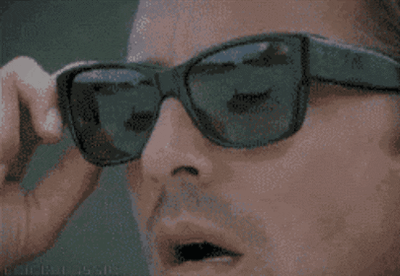
Because workflows can be used for anything, they are used by everyone.
However, currently the only way to figure out what a workflow actually does is to actually go in and look at the workflow. In other words, there is no place inside HubSpot that allows you to document the processes and functions that workflows perform.
And once you start getting to an Enterprise level portal, with dozens of users that may have access to workflows across different departments, you get a lot of automated functions running that build, accumulate, and start to conflict and run into each other.
Even worse, if you are not the one that onboarded and started your HubSpot Portal (for example, you are a new employee), then you will be stepping into a world of automated functions that you are not familiar with.
This all makes it difficult to figure out…what’s really going on!
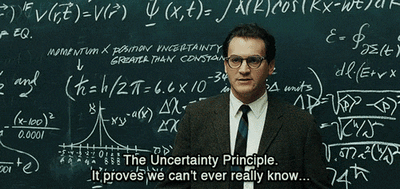
Tip 1: Look at the problem strategically
If someone asks you to troubleshoot a workflow problem, they will usually start with the end result of the dysfunctional process.
They will say something like:
- “This lead was assigned to me but I don’t know why.”
- “Why aren’t these contacts from this form being enrolled in my workflow?"
The first thing you will want to do is to define the problem from a strategic level. Ask yourself what this person is really trying to accomplish.
Sales people that are complaining about getting leads assigned to them usually do not care about how the workflow works or where it is going wrong. They are actually just frustrated that their time and attention is being wasted on unqualified leads.
Starting to understand the problem in this way will define the frame in which you will solve the problem.
The range of possible solutions now extends out from a workflow fix to a broader process discussion.
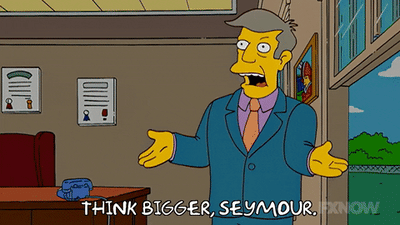
Tip 2: Look at record and property timelines
The first place you will want to look is at the actual records that are being affected by the problem workflows.
Inside these records you will want to do some detective work in the timelines, which is the middle part of the interface and keeps in chronological order all of the events that have changed and affected the record over time.
It is time to take out the magnifying glass like Sherlock Holmes and start looking for patterns.

The timeline can be a mess of information, so the best thing to do here is to filter through different activity types one at a time by using the activity filters.
Start by filtering everything out except for “Workflow” events. This will leave only events on the timeline when a workflow affected the record. Use this to look for times a workflow was triggered or not triggered.
If this does not help, try other filters like “List memberships” and look at how the record was created. This will give clues on how HubSpot is handling the record.
Tip 3: Look at coinciding events
Using the record and property timelines, it is easy to see what timeline events coincide with each other and therefore unearth indirect association between assets, workflows and other workflows.
An example in this case might be an active list that enrolls a contact into a workflow that then triggers an email. Looking from the contact record, it may not be obvious that the workflow is not the direct source of the issue: It is actually the filter on the active list that needs to be changed.
To uncover these indirect associations, look for events that occur simultaneously. Most often, these events will have been triggered by the same workflow or successions of workflows because when a record is enrolled into a workflow it’s actions are triggered automatically and immediately.
Those are your clues that different events are related. Once you find those clues, dig deeper into the rabbit hole and apply the same principles of filtering and pattern searching until you understand how everything is related.
Tip 4: Check the workflow enrollment filters and suppression lists
To understand why the expected behavior of a workflow does not match its actual behavior, reviewing workflow enrollment filters and suppressions lists are crucial.
Workflow enrollment filters are how HubSpot determines what gets into a workflow. Suppression lists are inside the workflow Settings and are simply lists that have been set inside the workflow to suppress the enrollment of certain records.
It can be easy to forget, but workflows are just automations. They are just machines and they will only do exactly what you tell them to do, kinda like the Terminator in Terminator 2.
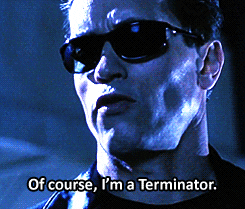
And they take things extremely literally.
So make sure you really break down what your enrollment triggers are asking the workflow to do. For example, a client once had a crucial workflow that enrolled records based on a form fill and a property readout for “Country/Region”. When we troubleshooted the workflow, we found the workflow was using “Select Country.”
All distinctions matter for workflows.
Conclusion
These tips should get you going the next time someone asks you to troubleshoot a workflow. Remember always that workflows are simply automated processes and that a workflow is only as good as your process. After you have found the root causes of workflow issues, use those findings as an opportunity to streamline your automations and document your processes.
A clean HubSpot means your portal will start working just as you intend.
If you need help with your own workflow audit, or just want 30 free minutes to chat with a pro, contact us here:

