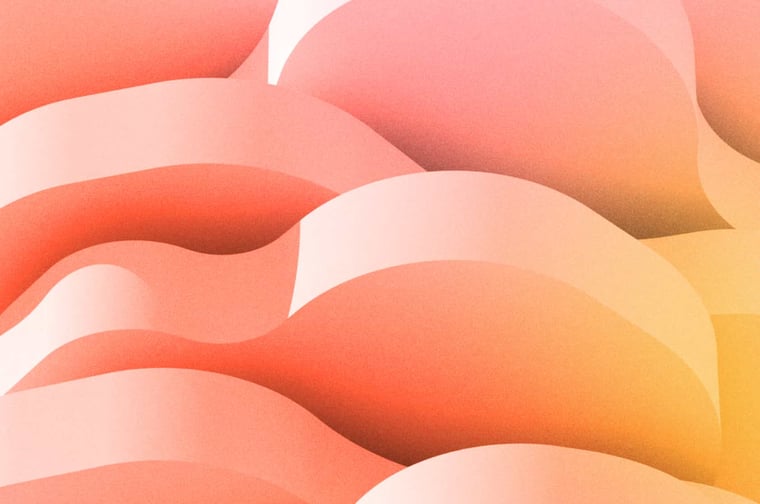
Lead Scoring is one of those tools that most of you have heard of, and maybe you’ve tried using it, but if the SEO gods led you to this blog then you either don’t understand it very well or have no idea if what you’ve implemented is generating data you can trust.
This problem ends today, my friends!
In this blog we will explain what is lead scoring, and how to successfully plan, strategize and deploy it in HubSpot.
What is Lead Scoring?
According to the HubSpot Academy, “lead scoring is the process that you and your business use to assign a value to help you determine which leads to prioritize outreach to.”
In other words, it’s a strategy where we establish a score based on demographics and behavior from the people that entered in your database. The goal of lead scoring is to identify better fit leads to help your sales team prioritize the leads with a higher likelihood to close a deal.
Signs You Might Benefit From Lead Scoring
If you are not convinced that a lead scoring strategy is worth your time, see if you identify with the situations below:
- Your sales team says most of the current leads are not a good fit
- If your sales team has a lot of leads, they don’t know which ones have a higher likelihood to close, so they can’t prioritize them
- Your sales and marketing team are often misaligned, and leads are being handed off to sales too early
- You have a lot of data in your HubSpot portal and very little is being done to use it
Prepare Your Database for Accurate Lead Scoring
Getting to know your database is an important step before deciding on a score. Auditing your HubSpot portal is a good way to make yourself more familiar with it. However, the main reason you would embark on an auditing adventure is to make sure the data is clean and you are collecting the information you need from your leads.
Most people spend a lot of time nailing down how to calculate the score, but if you aren’t collecting the data you need for the score to work, then you won’t be able to score those leads.
Sounds simple, right? But we often come across examples of this, for example, if your website’s forms don’t ask the questions you need people to answer in order to progress their score.
This is a RevOps blog, so here are some data clean up tips to start your lead scoring off on the right foot:
- Audit your forms. See if they ask the right questions. See if important fields are marked as required. Use progressive profiling and dependent fields for more complex forms.
- Audit your website. See if you have any pages to archive (i.e. landing pages created for past events, website pages with outdated styles). This process will also help you scan through all your pages and prioritize the ones you want to attribute a score.
- Be careful when importing records. Clean data coming into the CRM is essential to the overall health of the database, so make sure you are only bringing in good leads. Make sure there are no errors in the spreadsheet upload, such as random symbols and fake email addresses.
- Ideally, establish your lifecycle stages and make sure is clear for your team members and applied to your contacts in HubSpot.
How to Calculate the HubSpot Lead Score
There are two ways to visualize score. You can use the manual HubSpot Score property or the automatic Predictive Lead Scoring. The automatic scoring is great to get you started quickly and to see the likelihood to close for each lead. To get more granular and strategic, you can use the manual approach. Continue reading to learn how to use both.
Predictive Lead Scoring
HubSpot analyzes your customers and industry using predictive machine learning algorithms to determine the probability that your contacts will close as customers within 90 days.
To access this information, you need to create a List and filter by the properties Likelihood to close is known OR Contact priority is known. Or make two different lists, one for each property, depending on how you prefer to visualize.
Since we are looking for contact records who we want to become customers, a pro tip is to add an extra filter to exclude records with a lifecycle stage of customers and above (such as Evangelist and Other, depending on how you use those).
Once you have your list in HubSpot, click Actions on the top right and edit the columns to show these two properties on your screen.
Next, to see who has the highest Likelihood to Close, hover over this column with the same name, and click the bottom arrow to sort by the highest percentage. That’s how you will see who these individuals are, and how to help your sales team prioritize them.
To see the Contact Priority, hover over the Contact Priority column and repeat the process. The higher the contact priority value and the percentage of the Likelihood to close, the closer the lead is to become a customer based on data from activities HubSpot was able to gather.
Below is an example of filtering on the left, and where to sort your list by column by clicking the bottom arrow to see the highest values on top.
Learn how HubSpot calculates the value in the properties Likelihood to close and Contact Priority
Since the predictive lead scoring option is based on machine learning, the more data you have, then the more resources the system can use to provide you with additional information. That’s why it is important to use the HubSpot tools as much as you can.
Here are some examples on how you can enrich your portal to help the predictive lead scoring:
- Turn on the HubSpot Insights in your settings
- Make sure contacts are associated with the respective companies, deals and tickets
- Send emails from HubSpot
- Use HubSpot’s meeting link
- Log notes, emails and calls in HubSpot
The Manual Lead Scoring Method: Setting Positive and Negative Attributes
Scoring properties in HubSpot take two types of attributes, Positive Attributes and Negative Attributes. Positive Attributes add to a HubSpot score while Negative attributes subtract from a HubSpot score.
What are HubSpot score attributes?
Scoring attributes leverage HubSpot’s Filter Types which gives users access to most of the information stored in properties, activities, and associated object types for contact and company records.
One limitation to this is that scoring attributes are not incremental to activity types. For example, HubSpot cannot increase a score by two points every time someone clicks on any email. Due to the use of filter types, the email itself would have to be a specific email and the email click will either only count once -- or a separate score set will need to be defined for each number of email clicks.
Attributes can be split into these categories:
- Demographic and firmographic attributes: These are attributes related to specific objective qualities like:
- Job title
- Role
- Level of seniority
- Experience in the industry
- Industry
- Company size
- Company revenue
- Geographic location
- Implicit attributes: These are behavioral attributes performed by your user that indirectly indicate intention to buy, for example:
- Website visits
- Social media interactions
- Email opens/clicks
- Newsletter subscriptions
- Contact requests
- Contact form submissions
- Content downloads
- Webinar
- Free trials/product demos
- Explicit attributes: These are behavioral attributes performed by your contacts that directly indicate intention to buy, for example:
- Requesting a demo
- Requesting marketing materials
- Opting out of an email subscription
What number should you add to Positive and Negative Attributes?
Think of positive attributes as the ones that signal more qualified leads, and negative attributes as the ones that signal someone is far away from being qualified.
To start your manual scoring process, create a spreadsheet with a column for the filters (properties names in this case), another column for positive attributes and one column for negative attributes.
You can start adding some rough numbers to the columns and go back to HubSpot to check on the current leads' behavior to see if that number makes sense. Then you can start getting more granular.
To keep things simple, use a scale of 0-100. If you are giving a score of 5 for the property Job Title, you can break it down by specific job titles and add a weight on it. For example, the job title CEO has a higher number of score than a Manager or Intern.
Once you establish the positive and negative scores, it’s time to apply them in HubSpot.
Applying your Lead Scoring Strategy in HubSpot

Navigating to Settings > Properties, search for HubSpot Score. This is a property where you will apply the positive and negative attributes you established. The filters are the same ones you see in your contacts view and lists, and now you only have to apply what you wrote in your spreadsheet and hit save.
Even though HubSpot is doing the work for you right now, there’s still more to do to make sure you’re optimizing the use of lead scoring in HubSpot.
Automation
Since the HubSpot Score is a property, you will find it available as a filter when segmenting your database or choosing enrollment triggers in a Workflow.
Here are some suggestions of automations that can help you use lead scoring:
- Notify the sales team when leads reach certain score and are ready to be contacted
- Notify the marketing team when leads reach certain score (here it can be a negative score, too) so they know who needs more nurturing
Reporting
With your Lead Scoring strategy up and running, you will want to be able to use reports on that data to keep track of what attributes are driving to higher scores, among other things.
Like most reporting activities, this one can be tricky, but there are some workarounds.
First, decide exactly what you want to report on in regards to lead scoring. That will help you run some tests in HubSpot and guide you to research the right resources.
Here are some suggestions to keep track of Lead scoring results:
- Create a custom report with the properties HubSpot Score and Lifecycle Stage. This will help you see at what stage of the buying journey your leads are at for each score.
- If you want to see how many people are under the Negative attribution versus the Positive, create a Positive and a Negative active list with the filters you used inside the HubSpot Score property. **Please note depending on the size of your database and how many filters you use in to give your leads a score, this might be a very long list that will need to be revisited often for any updates. These filters can also be added to a dashboard or simply filter the dashboard by the list you created for easy access of the total number of positive and negative.
Maintaining the Health of Lead Scoring in HubSpot
Even if you made your lead scoring project perfect, it’s important to come back to your spreadsheet and see if any updates need to be done in the HubSpot Score property.
Over time, processes might change, team members come and go, you may launch a new product or a new website page, and all of that can affect the accuracy of your score.
To ensure everything is running smoothly, schedule a time every quarter with your sales and marketing team to recalibrate your lead scoring, reinforce alignment between the teams and make updates as needed.
Conclusion
If you found this article helpful, you may also enjoy:
- Everything You Need to Know About HubSpot Lifecycle Stages
- What is a HubSpot Technical Review and Why You Should Care
- Salesforce Integration in HubSpot: All You Need to Know
- When and How to Audit Your HubSpot Portal
- How to Troubleshoot Workflows in HubSpot
- How To Use The HubSpot CRM Like A Pro
- Want Better Results? Organize Your CRM System
- Skill Up with HubSpot CRM Training
- HubSpot Migration: Avoid SEO Juice Dropoff and Plan a Fast Recover
If you need help to audit your HubSpot portal and clean your data, feel free to book a call below with a HubSpot expert:
subscribe to get the latest in your inbox.
Subscribe to our blog to get insights sent directly to your inbox.




