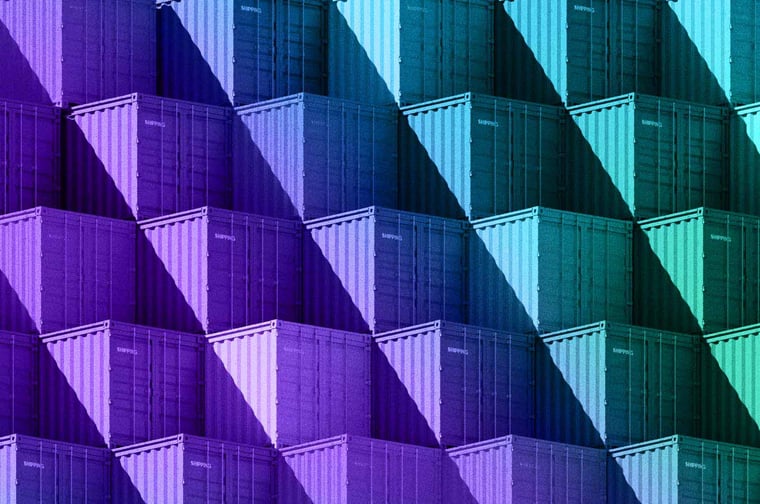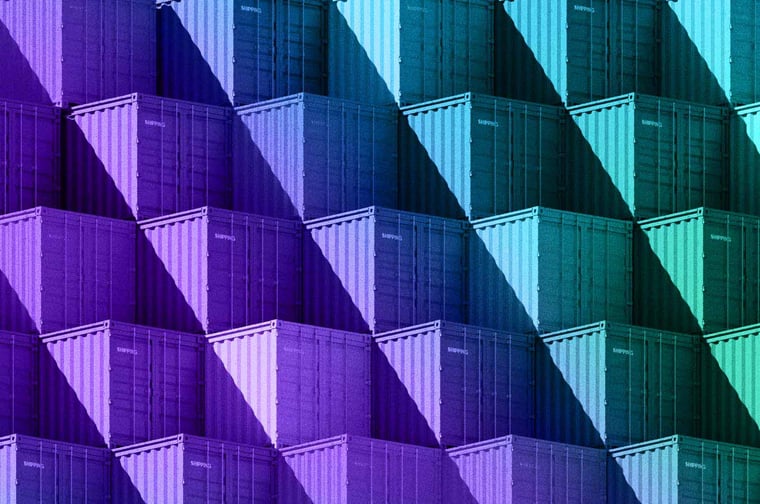Are you not seeing the data and results from HubSpot that you'd hoped for? The solution... organize your CRM System! In this blog, learn how cleaning up the engine of your digital presence will get you the most out of your powerful marketing, sales, and customer service platform.
Clean Clutter, Gain Focus
One of the best pieces of advice I've ever received is: “By reducing the clutter of things, we refocus to what matters.”
The person who gave me this advice wasn’t actually talking about HubSpot - it was Marie Kondo discussing tidying up a garage - but I still think the ethos of staying organized applies to our lives, our work, and using a software like HubSpot to grow your business.
The fact is... it's easy to try and use HubSpot without first developing a strategy and thinking through the systems, processes, and data you have about your business.
By doing this, you end up with a messy, disorganized system with duplicated contacts and companies, drop-down menus with options that don’t make sense, and random contact properties.
And pretty soon you're frustrated with the very tool you purchased to make your job easier. So what's the solution?
The Solution... Prioritize Strategy
According to Forbes, 'A good strategic framework provides focus by limiting the number of directions the organization runs.'
Once you build a framework for what you want your business to achieve, you can then apply that framework to HubSpot and start using the software as it was meant to be used - as apartner that gives you the best source of information on your prospects and the best aggregation of tools to turn those prospects into customers.
Below, learn five tips on how to get better results through the magical art of tidying up HubSpot.
5 Tips To Get Better Results With HubSpot
#1: Contact Properties
From a macro level, identifying your contact properties is one of the first steps you can take to setting up a successful HubSpot implementation.
Contact properties are what they sound like - information about your contacts, such as their title, email address, or last time they filled out a form and you can either use the default properties in HubSpot or create custom ones.
While CRM technically means 'customer relationship management', your contacts will be a mix of prospects and customers, so take some time to think about the contact properties you'll need to successfully manage the relationships with both.
#2: Understanding Contact Properties
Can you tell me the difference between 'Lifecycle Stage' and 'Lead Status'?
Most people will need to Google that, or some won't and use contact properties incorrectly.
For example, I have seen clients that try to use 'Lead Status' as a hybrid between a field that tracks both the prospects journey toward becoming a customer (it’s default purpose) and a field that tracks the type of contact it is.
So they end up with a 'Lead Status' with options like: 'New, Open, In Progress, Investor'.
Why is Investor in there?
Because they are trying to use the 'Lead Status' field to both track progress and categorize by type. Or they are trying to use a field meant to place people on the buying journey to categorize them by type.
Either way, a field should only have one job.
To use HubSpot correctly and keep your data tidy, review the default contact properties and how they are used before altering them or creating custom properties.
#3: Bulk Edit Speeds Up Tidying
If only you could look at each property for your contacts, hold it in your hands, press it close to your face, and ask yourself - “Does this spark joy?” Sorry Marie Kondo, but nobody has time for that.
That’s why HubSpot invented bulk editing.
Within HubSpot, you can edit values for contact, company, deal, and task properties in bulk, instantly altering thousands of records in mere seconds.
This can be used to update 'Lead Status', 'Contact Owners', or any other contact property.
For serious cleanups, you also have another option: importing a spreadsheet to update, edit, and add contacts.
#4: Build To Filter
Filters are the quickest way to use the data inside HubSpot to see specific contacts immediately.
This is how you find:
- Prospects on the verge of buying
- Customers with recent closed deals
When you are thinking about what contact properties you want to create, you should ALSO be thinking about what types of contact properties you may want to filter for.
You want to build to filter.
So let’s say you know you’re going to want a list that pulls all referral partners with at least one associated deal.
You would then filter by contact properties that indicate whether they are a referral and whether they have any associated deals.
Now you know what contact properties you need, you built to filter!
#5: Create Your Own Custom Properties
Custom properties are not a last resort.
Most businesses that uses HubSpot will require some sort of customization with their contact properties because every business is unique.
That said, treat the process of creating custom properties with respect and try not to over use them.
If you do, it's very likely that your HubSpot CRM will become cluttered very quickly.
Before building a custom property, ask yourself if there is a default property in HubSpot that could do the job. If not, then have at it, and make sure you fill out that description to document its use.
Here's how to make custom properties.
Conclusion
That wraps up our post on 'Want Better Results? Organize Your CRM System.'
Are you ready to get started with HubSpot CRM? Great!
- Set up your free account.
- Read our 'Getting Started' post that guides you through the beginning steps.
If you found this article helpful, you may also enjoy:
*If you want to have a quick chat with a HubSpot CRM expert, feel free to book a call below.