When it’s time to choose a Content Management System for your website, WordPress is the first option that comes to mind for a lot of people. As your business grows, the go-to platform might not fit all your needs anymore. HubSpot becomes a good alternative, a more robust system that doesn't cost as much as many enterprise-level platforms. In this blog, we will explore the main differences between WordPress and HubSpot CMS and what you should consider before making the switch.
What Is WordPress?
WordPress started as a platform for blogging but it evolved to a CMS where you can now host an entire website, including the blog. It’s great for small businesses and solopreneurs who need to keep the cost low and manage the website themselves.
What is HubSpot?
HubSpot it’s an-all-in one platform combining CRM, Marketing, Sales, and Service tools plus a CMS. That means while the CRM is running in the background alongside your marketing, sales or service initiatives, the CMS is hosting your website and blog and feeding the database with information.
The HubSpot CMS also provides SEO tools including analytics, topic clusters, and insights that are constantly showing you which pages need improvement.
WordPress vs. HubSpot
WordPress is a platform that relies a lot on plugins and integrations to provide performance. As far as templates to design your site, they offer a few options for free, but if you need a customized template you will need a developer.
While HubSpot will also require a developer to build customized templates and to fix more complicated issues, there are tons of options in the Marketplace for purchase. But the best feature of the HubSpot CMS is the ability to collect data from your website that goes straight into the CRM, and being able to solve all problems inside one platform without plugins and external tools.
The cost of WordPress is lower than HubSpot, but in the long run you might need to spend extra money on tools, plugins, and development help to fix WordPress issues related to plugin updates and possible conflicts between them. Moreover, this would require maintenance to ensure everything is updated and running.
If you have a team, would you have someone in charge of all that? Or would that added time and responsibility be one more thing to add to your own never-ending to-do list?
What to Consider When Migrating from WordPress to HubSpot
Yes, the monthly payment of the HubSpot CMS will be higher than WordPress. If it fits your budget and you have other sales and marketing initiatives you’ll use HubSpot for (replacing MailChimp for example), that’s definitely worth the switch. If that’s not your case and you solely need a website, then WordPress might be the best choice for you.
However, if thinking about migrating a website already makes you want to cry, know that migrating to HubSpot is fairly simple. Check out a quick comparison between WordPress and HubSpot below:
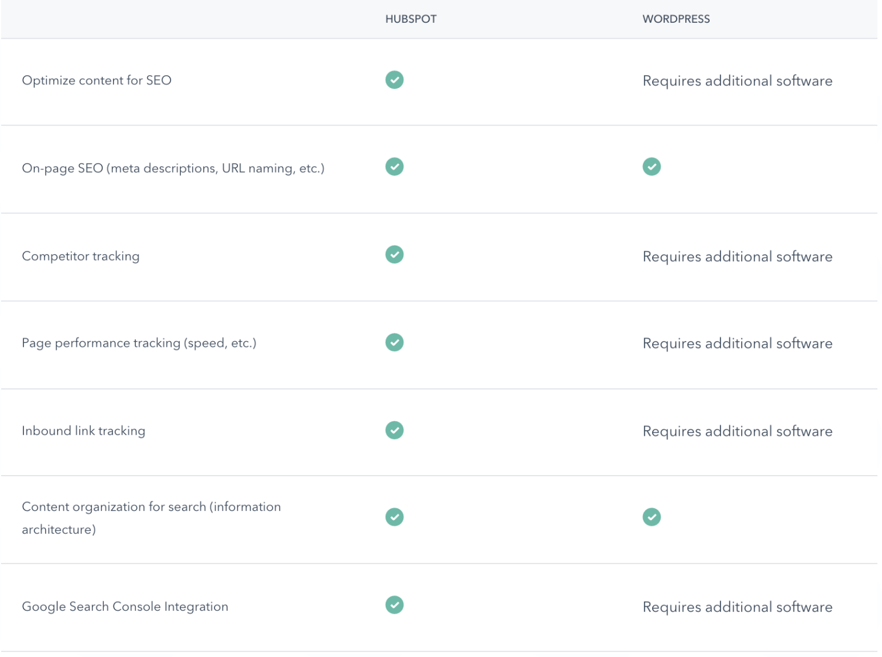
If you are migrating from WordPress to HubSpot, here are some items to consider:
Plugins and Integrations
Review your plugins and understand why you need them. That will help you to find a corresponding tool in HubSpot to maintain that functionality. If you still need external help, check out the HubSpot App Marketplace, where you will find tons of native integrations with the platform that are very easy to install. You might not need to install anything after all, but this is a good place to search when you need to implement something new.
Recreate Your Design
Do you have a branding guide of your company handy? If not, it’s time to get that documented! That will help you to easily apply your fonts and colors to HubSpot settings, which will reflect in all your marketing assets. It also is an important piece of information to give to a developer if you're building customized HubSpot templates.
Import Blog Posts
HubSpot CMS allows you to create Website Pages, Landing Pages and multiple blogs. If you already have many blog posts, you can import those into HubSpot.
It’s important to note that the components of your blog that will be imported into HubSpot are: title, post body (including inline images), URL, publish date, author, tags/categories, status, meta description, featured images, and comments. Which brings us to the next item!
Audit Your Images
PDF files linked in your posts and images in gallery tags will not be included in the import. Thus, it’s very important to audit your images from WordPress and upload them in HubSpot with appropriate naming. You can update alt text in each individual post. A bonus tip is to always organize files and images in folders in HubSpot, that way you can easily find items that you might not recall the name of in the future.
Redirect Links
As obvious as it might sound, you want to make sure you go to the HubSpot Settings and redirect all links that may have changed when you migrated. If the URLs are not changing, this step is not necessary, however, auditing your URLs to make sure all pages have a place to go is worth it for your SEO in the long term. After your site is launched, we never know if there is a link lost in the web giving people a 404 page, so you should check that often using tools such as Google Search Console.
Are you ready to get started with HubSpot CMS? Great! Read our 'All About the HubSpot CMS' post that will give you a quick primer.
Also, check out our other HubSpot CMS features where we delve into history, features, and benefits:
*If you want to have a quick chat with a HubSpot CRM expert, feel free to book a call below.

