How to Use Insycle to Cleanse Data Before Import
- HubSpot
- April 7, 2023
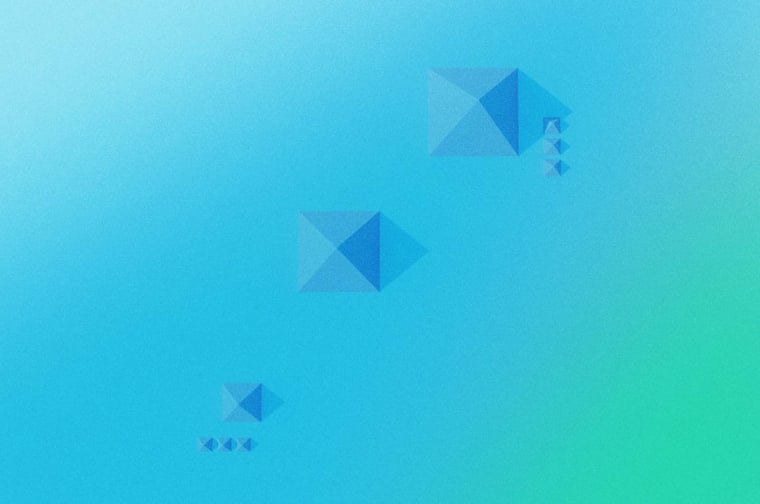
Clean data gives us the foundation for all other work within HubSpot.
- Email segmentation? You need clean data.
- Lead scoring? You need clean data.
- Actionable reporting? You. Need. Clean. Data!
I've recently started using the application Insycle to tackle my data quality needs. Specifically, I've been using its Magical Import tool to jumpstart the clean data process before data even enters my CRM!
Have you tried Insycle before? What use cases have you found it to be the most impactful for?
TRANSCRIPT
Hi, LinkedIn, Camille Balhorn from Remotish agency here. And today I want to talk about an application that's been making my life easier, which is Insycle. Insycle is a data management and data quality platform and while there's lots on the market, Insycle has a direct integration to HubSpot and allows you to both cleanse data before it gets into HubSpot as well as cleanse data that's already in HubSpot. Likewise, it's able to cleanse data on a one time basis or on a recurring basis.
So lots of different angles to look at data from, and I've just been really appreciating it. So let's go through the magical import feature, which is what I've used the most thus far and found really helpful for my migrations recently.So as you can see here, or as you'll see throughout, it's similar process to HubSpot imports in some ways, but has some extra features along the way.
So just like HubSpot, you can go ahead and select the object you'll be working with. So in this case, I'll be working with contacts. Have a test contact file. If you have custom objects, I believe they're also able to be imported via Insycle. So let's go ahead and get that file. All right. So very similar to HubSpot import, right? We have those properties that are in our Excel spreadsheet. And our properties that are within HubSpot, so some of them match up automatically, some of them need to be mapped, right. I'm getting it all hunky dory there.
I want to call attention to this import mode, which I've been really appreciating. So in HubSpot we do have that “Don't Overwrite” checkbox, that's helpful. So if you're bringing data in via CSV, and, you know, I don't want my first name to be overwritten. Then you can select that.
But Insycle offers a few more options. So first we're able to select Update, which is if you have data in your CSV, it's not blank, go ahead and update that HubSpot property. Fill would be: tou know, we have data in our CSV. Only import if the HubSpot property is currently blank. Overwrite, as its name implies, overwrite with data from the CSV, no matter what's in HubSpot. And this Append option, which of course is used for multiple select or multiple checkbox properties. The Append feature has been helpful as I've started to practice in my migrations that I've really appreciated, which is adding an Original Application property. I placed this on all of the spreadsheets from all of the migration or all the applications that I'm bringing in. So, you know, if it's a Zendesk import adding Zendesk Sell or Zendesk Support under that Original Application title. As I'm bringing in data from these various applications, then, onto the contact record and appending that property.
Once all that data is in HubSpot, I'm able to see you know, oh, this contact existed in both Zendesk Sell and Chargify, and this one existed only in Zendesk Sell. This is a twofold purpose: So first if I want to use HubSpot for reporting, which a lot of companies do. You know, say I didn't have great reporting in whatever other application, but I'm bringing all the state into HubSpot. I can then separate bny that application and easily do reporting without having to guess on who was in that original application. And on the flip side, if I notice some sort of data issue that's come in with a certain application, I notice it with one contact, maybe two contacts. That allows me or this property allows me to much more easily prove, or investigate, this data issue, see if it's pervasive throughout the application. And easily fix it as well by filtering again versus having to hunt that data down. So we definitely recommend that Original Application property and using the Append tool in Insycle.
Moving on to Section 2 then. So this allows you to select a unique identity field for HubSpot. Of course we know that that is often email or it is traditionally email. If you've seen from some of my previous videos, you'll know that HubSpot is now allowing you to use some alternative identity fields. That's not yet available for contacts and companies. But as you can see here, we're able to use a variety of properties from Insycle to not create duplicates within the HubSpot portal based on properties even besides that email property. You can see we are also able to do the same records mode that we have in HubSpot. So only update existing, only create new, or do both.
This next area is step three I found especially helpful. It allows you to cleanse your data before it even gets into HubSpot. So for example we're able to select the proper case for a person so as we're using personalization tokens in email, landing pages, wherever. Making sure that all the contacts we're bringing in have their properly formatted name and they'll, you know, not see any errors or not have it be weirdly formatted once they're receiving those emails. Same thing for company name, we're able to do proper case for company. Next I'll show you formatting state and country names. So for example here we have province.
And type that in. We're able to either standardize U.S. states and Canadian provinces fully spelled out or abbreviated. Again, adding to that full data quality data standardization within your portal. If you're working with any teams who need to bill out of HubSpot or you know, ship out of HubSpot, having that correctly formatted address, especially if you're integrating to maybe another platform is really key, right, to your overall functionality.
And then lastly the one I want to show you is phone number, which I have used significantly. I don't know if you've ever looked at a list of contacts and looked at the phone number column, but there are all sorts of punctuation that you can use with phone numbers and so this then standardizes that for your portal. HubSpot prefers when you're able to format your phone numbers with a plus one or you know whatever your country code is. And then the additional digits of the phone number without any punctuation.
So Insycle will take whatever format you give phone numbers in, format it in this way and it allows HubSpot then to receive that properly formatted phone number and validate that phone number within the portal. So I know this has caused a lot of people a lot of headaches over the years. It seemed for a while the only way to fix this was via manual editing.
You can manually edit in your spreadsheet before you bring in it, bring it into HubSpot, but this does it automatically, which is awesome. So bring that in. Making that phone number ready to use for your sales teams, service teams, whoever might be calling customers. So that is the data cleansing step. Again, I can't recommend that enough.
Down here, similar to HubSpot, we're able to create a list of the import that we're doing. We're also able to associate, so if you've ever used the Associ8 app from Hapily, very similar functionality. But this is, again, right with the import and without the additional cost, which is awesome. So I've mostly used it for adding associations. It looks like here you can also remove and replace. Again great functionalities that not a lot of other applications are offering, but let's stick with the simple adding for now.
So we're able to add an association between contacts and companies, for example. Select if we do want that to be their primary company or unlabeled. Select the property within our CSV. So we'll scroll up to our properties. I’ve actually included a couple properties at the end. Just dummy properties, so other application contact ID or other application company ID. So imagine these are, you know, Zendesk Sell ID's or whatever application you're coming from, hold on to those ID's because they come in really helpful when you're trying to associate. So just like you would for the app Associ8, you're going to go ahead and select one of those properties. So for example, let's do company ID and so that's on the contact record, right.
And then we're telling Insycle to search the portal and find a number that matches. So for example, maybe we have that Company ID from Zendesk. So as you're importing Insycle’s already associating that contact and company very easily.
And this is especially helpful, right, if you aren't able to import the contacts and companies at the same time for some reason. So of course we know in HubSpot if you're able to format your spreadsheet with, you know, contact, company and deal information all in the same row that it automatically associates.
This gives you some leeway, some grace, and allows you to associate those at any time. So once we've formatted all of this, we can go ahead and import those contacts. You can get a CSV report from that.
But now we've just properly imported right, whether we want to update or append or fill our data. We’ve been able to choose our unique identity field, even if it's not email. Cleanse our data before it even got into HubSpot, and then associate that to the associated objects that we'd like.So just really an all-in-one import feature. Worth the effort, right, versus HubSpot imports; worth the effort to get all these additional functionalities added.
So I'm really enjoying using Insycle. I'd be curious if any of you have used it, your stories or successes with it and I'm curious to keep learning about it. Thanks y'all.
subscribe to get the latest in your inbox.
Subscribe to our blog to get insights sent directly to your inbox.



