How to Embed External Content in Your HubSpot Dashboards
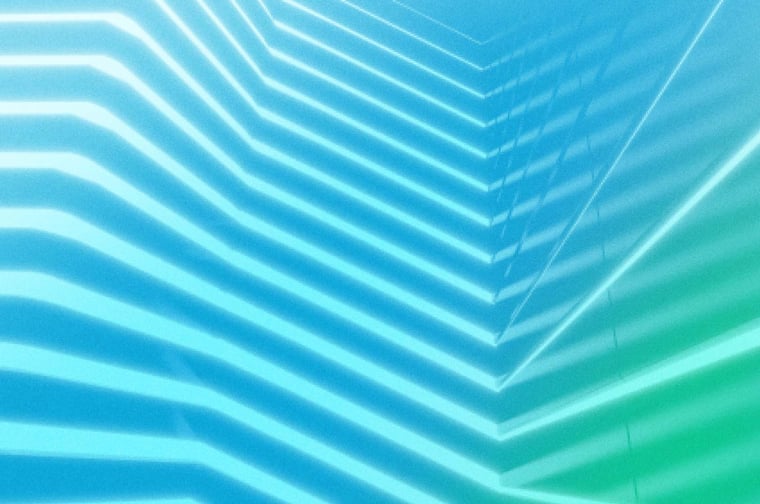
Did you know that HubSpot allows users to embed iframes into HubSpot dashboards? You can embed external content from a variety of other platforms, truly embodying HubSpot CRM's "hub" mentality. See how to execute this trick and pick up some inspiration in this week's HubSpot Tips & Tricks.
Learn more about HubSpot reporting here!
TRANSCRIPT
Are you someone who spends a lot of time in HubSpot dashboards? Have you never seen one that looks like this… cool? Well stick along and today I'll show you exactly how you can customize your HubSpot dashboard. Whether that be to add a branded feel, or to add a personal touch, I'll show you a variety of different things that you can do in order to achieve really cool effects in your HubSpot dashboards.
Embed External Content in HubSpot Dashboard
So I just want to start out by explaining how you achieve this within HubSpot. So HubSpot, a little while back, not too long ago, updated your ability to embed iframe into HubSpot dashboards. So basically, what we're doing is we're achieving these goals through iframe. An iframe may sound super intimidating to somebody who's not familiar with the term, but it's actually simplifies the process and it removes your need to have to code. So basically, an iframe is a snippet of copy provided by a developer. And it allows you to embed that content directly into a web page or application without the need to know how to code. So we're able to achieve these effects without having to have any technical background. So without further ado, I'm going to drive around the dashboard and show you the different tools. And then we will show you how, exactly, I found that code and how I uploaded it into HubSpot.
Embed an Image in a HubSpot Dashboard
So we're just going to go through the dashboards, I'm gonna go over the different modules that were created, and some different use case purposes for them. So the first one is an image. Similar, I mean, this is for all the reports within your dashboard, you're able to resize this. So it doesn't have to be quite that big. I wanted it to kind of dominate the entrance when I first came into the dashboard. So we have the branded Christmas image for Remotish.
Embed a YouTube Video in a HubSpot Dashboard
And then right next to that we have some nice smooth Christmas music. Just to keep us in a good mood while going down the dashboard. You could really add anything when it comes to a YouTube video, you could add your own, you know, thought leadership videos or content that you've been posting, you could add training videos that you pulled from YouTube, you could also add music. So there's, I'm sure many, many other examples of how you can use YouTube. But that's just a couple.
Embed a Calendar in a HubSpot Dashboard
So next, I have a weather module just so I can, without having to go to any other website, see what the weather's gonna be in the next couple days. And then we have a plugin to my calendar. So this actually pulls in everything right into an easy view I can look at the agenda is kind of like a bulleted list, as well as the month and the week. One thing to know about this iframe or all these iframes is they're not very interactive. So they're more just for display, less for being able to interact with them. And that does cause some issues that we'll go over. And I am looking for solutions to if anybody is able to figure them out, but you're not really able to do anything. You can't update your calendar from here, which is kind of a bummer. But at least it's there. Next, I just have two pictures of my family keeps the mood and the spirit good. And I have a monthly time log pacing stuff that I keep every month, as well as a Quote of the Week by Gary V.
Embed a Apple Music in a HubSpot Dashboard
Next is a plugin from Apple Music. And this is where we start to run into some issues with this not being very interactive. I've tried many many times to sign into my Apple Music, but I can't. So it will play you know the sample for you, 30-second sample, but you can't actually get access to Busan, which is kind of a bummer. For some reason, sign in doesn't work, nut try it now does. So it's strange, but I can't figure it out. If there's somebody out there who can, which I'm sure there is, let me know if you figure that out.
Embed a Google Doc in a HubSpot Dashboard
This could be a Google Doc for anything, whether that be a running agenda, whether that be you know an important thought leadership article that you're working on that you want to be able to reference very quickly. There's many use case examples of why you would need to pull a Google Doc in but you can. The thing is you can't edit it, you can access it. So if you wanted to make this a client-facing dashboard, you could very easily add all of the deliverables or resources that you're using for that meeting into the dashboard and then they can get early access to it and not actually be able to edit the content of those documents, but they could see it visualized, which is the more important thing. Just a thought, you can create client facing dashboards that are really cool. Another thing you can add is an important slide deck, maybe that'd be a pitch and it's coming up that you want to be able to reference and think about and mull over while you're in this dashboard.
Embed a Carousel in a HubSpot Dashboard
Or maybe you want to just create a carousel of images that are rotating, so that you can have many images instead of just one. There are definitely a lot of examples as to how you can use the slide, embedding a slide deck into the dashboard, but I just wanted to also feel that there is some ability to interact with this beyond what most of the others can do. This is just a white noise video from YouTube. As a work from home dad, my newborn’s very often with me, so I just have this embedded into the dashboard for quick, easy access.
Embed a Spotify in a HubSpot Dashboard
Again, you're gonna run into the same issue with Spotify that you do with Apple. The only thing I like about Spotify is you can actually access the content by playing it on Spotify. So for example, this will update every day with the newest Gary V podcasts, I can then play on Spotify, and it'll just open the app on my computer. So there's like, definitely for Spotify, some good news that you could get out of this just by putting something here so you don’t have to go look for it.
Embed a LinkedIn Post in a HubSpot Dashboard
This is a LinkedIn post, not sure which social accounts you can do this for. But you can do it for LinkedIn, basically just embedding a post, you can't interact with it in any way. But if you wanted to just keep an eye on it, you can keep it here. And then if you wanted to, you can always add these customized options to what's already available with the HubSpot reporting tools. So you can create a HubSpot report for your LinkedIn social posts and put that right next to your mostly recent one, which is a good way to present a client-facing report.
Embed a Google Drive File in a HubSpot Dashboard
This is a video from Google Drive. So, there's a very good use cases that you can pull out of that. If you wanted to create a dashboard of training videos or resources that are specific to a position or department, you could create a dashboard for that position or department and then link to all of the, or embed all of the, training videos with that individual. If you were doing like a one-off update, and your screen sharing with a content with a client, and you're showing them around HubSpot, and how your solution works for them, and you're explaining it to them with video, you can always link that in this dashboard as well. So there's a couple of different examples of how you could use Google Drive videos.
Embed a Trello Board in a HubSpot Dashboard
This is a link to a client Trello board. So you can actually open the link in a new tab, which allows you to have quick easy access, which is a theme with this dashboard. It centralizes everything that you need so that you're not looking all over the place. So maybe you don't use Trello. But what Trello is, is project management software, we use it internally at our office. So I know that this is a feature that our team members will be excited about. So that's why I added that in.
And then in the bottom, I just added an important HubSpot update from Kyle Jepsen, you can follow along with him. Go ahead and follow him on LinkedIn. He posts really great updates about HubSpot. So if you want to be in the loop, follow Kyle. But I added this video because I wanted to be able to go back and reference it later. I didn't want to forget about it. So while it was it on top of mind, I created the embed link. And I embedded it into the dashboard.
Other Ideas for Embedding
Some other examples of things that you can do in a dashboard would be you can create your flow charts or diagrams, and you can embed them into here. So if you had a diagram of your tech stack, or maybe a flow chart that showed how an automation project was going to work out or how different pieces of the tech stack interact with each other. If you had that, and you wanted to add it in, you could create a dashboard for every single one of your clients. And then you could have all of the resources that they need in a central location. That would be one use case for it. So you could create their running meeting agendas, if there's any other important documents that they need to review could be in there as well.
You can also use this to create like a dream board or a mood board or a strategy board for your internal team. So if you're working on a project, or maybe just for some personal projects that you're working on, you can do that as well. You can embed iframes from Databox. So, HubSpot reporting is already incredibly powerful, but just the fact that you can also link out to a third party source and bring that into your report just opens up the door for more opportunities.
So that's just a couple of the different things that I thought of with reporting In dashboards for this embedded content, I'm sure there's many other examples. If you have other examples, please drop your ideas in the comments, I'd love to hear that.
Couple other features just know about, you can also insert images, text or video. This is embedding external content, that's where you'll embed the iframes. You can also do a full screen view. So if you wanted to put it on a TV in the corner or something like that, you can always go full screen, and it gets rid of the navigation. You can share to Slack, you can copy a URL and have a web version of this, you can email the dashboard and set it up to the email to yourself, or like, for example, if you wanted to have it emailed every Monday morning to your client, you could have that set up as well. You can also set it as your default. So what that's going to do is it's going to be the first thing that you see when you open up the HubSpot portal. So, for example, if I wanted to set this as default every time I come into the Remotish portal, this is going to be the first thing that I see.
Other important things to know is you can assign it to people. So you can edit access. For me, this is a dashboard that only I want to be able to access. So I made it private, you can allow anybody to access it, as well as only specific users and teams. So that's a breakdown of how the tool can be used, some different use cases for it.
How to Find an Embed Code
Now, I'm just going to show you really quickly how you go about finding that embed code and adding it in. So I'm going to run through this really fast. The first would be a spreadsheet. So this is my monthly time log. So we're gonna go to File, Share, Publish to web. Now the thing about this is, if it's a sensitive document, you want to restrict access, either to only yourself, or only your team. That's something to note, and here's your iframe code. So you're gonna copy that and come into the dashboard. Actions, embed external content, you can add a title or you don't have to add a title that's up to you. Titles can also have emojis in it, which I think is cool, then you would just paste your embed code. And then you're gonna get a preview of what that'll look like. So that's how you would do a spreadsheet. Show you how I embedded Kyle's posts. So you're going to come out of three dots in the top right corner, embed this post, include full posts, where you can just have the video, copy the code, take it in, this is what it'll look like.
Cozy Christmas spot, smooth Christmas jazz music, we're gonna go to share, embed, can start it in a second mark, if you want minute second mark, copy the code come in. That's how you're gonna embed a YouTube video. I did the wet weather widget on media blue.com. You're gonna scroll down to widgets widget and there's a couple different ones you can use. And then you're going to basically configure it to your area, your HTML iframe code right here. I'm not gonna get into you can share Trello boards. But I'm not sure if that's useful for everybody else.
So I just want to give you one last tip is how you would share pictures and videos from your dashboard, or from your Google Drive. So you're gonna come in, think it's opening a new window and then embed the item. So there's your code, you don't have to really do anything fancy here. And that'll be for both video and images straight from your Google Drive. One other thing to know–it's the same for how you would do the spreadsheet. But if you wanted to embed a Google Doc, you go publish the web, embed. You want to look at the contents setting. Do you want to be able to restrict access? And then you're gonna have to actually publish that to the web. They're gonna say are you sure? Yes, make sure you have permission to do this. You're gonna copy and then you're gonna paste it. That's how you embed external content into your dashboard. If you have any questions, comments or concerns or you have any ideas on better use cases or you know how to solve that being able to interact with Apple and Spotify music? Leave a comment below. I'd love to hear your thoughts and it's a fun exercise to do on your own, create your own personal dashboards. Talk to you soon.
Written by:
Media Junction


