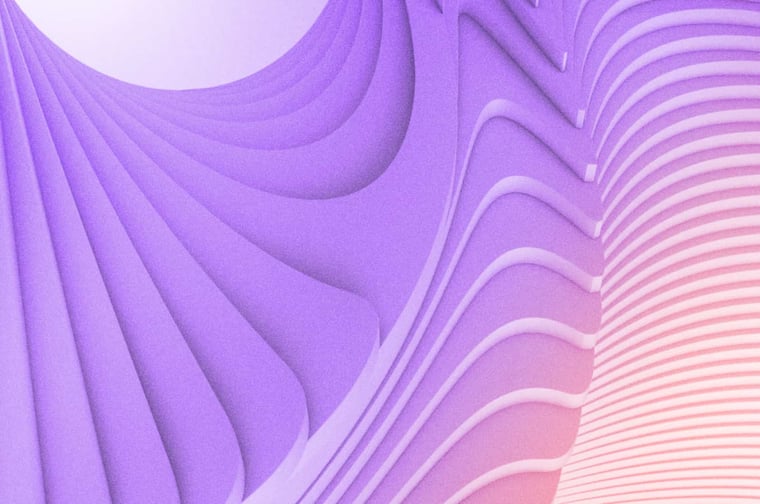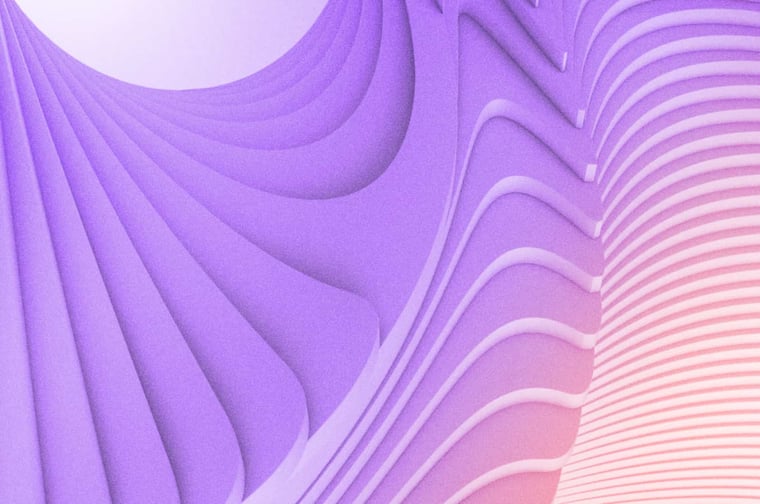Even with newer forms of lead generation like voice search, mobile and texting, social media, and chat apps continuing to rise in popularity, Statistica predicts the number of global e-mail users is set to grow to 4.4 billion users in 2023.
That's half of the world's population! So, how's your email marketing going these days?
In this blog post, learn how to get your HubSpot email opened, increase clicks and ultimately improve your lead generation.
HubSpot Email Marketing
Over the last week, we have discussed how the general HubSpot SEO tool works and then we explained exactly how to optimize your blog posts, landing pages, and website pages.
With regards to optimization for HubSpot email marketing, things work slightly different.
When you open an email, you will again head over to the black side bar on the left of your screen, and you will see the same 'preview,' 'optimize,' and 'edit' module icons that are included in blogs, landing pages, and website pages.
With that said, there are the three new tools below, and the optimization icon will have new features specific to email marketing.
- Send Test Email
- Test in Email Clients
- Optimization for Emails
- A/B Test
Now, let's run through each of these.
Send Test Email
Sending a test version of your marketing email to yourself or a team member before you send out the actual email to your contacts is a super important habit to start including in your email marketing strategy.
This is a valuable way to give it a final review, taking note of what it looks like in you and your team members' browsers. This way, you can ensure that it's displaying correctly, that links are working, and overall it's ready to send.
Test in Email Clients
Using the 'Test in Email Clients' tool is a great way to taking your preview testing to the next level.
This feature allows you to not only preview what the email will look like in you and your team's browsers, but it allows you to test in every major browser and email client currently being used.
Optimization for Emails
The optimize tool is the heart and soul for email marketing, and HubSpot provides a simple to-do list in order to show you everything you need to do to improve performance. Tasks here that you will be asked to review are:
- Sending Time and Day
- Once you have started sending emails through HubSpot and have data in your portal, HubSpot will recommend personalized sending days and times. When first starting out, send emails at different times so HubSpot can see what works best for you.
- Email Subject
- HubSpot suggests subject length to be 50 characters or less.
- HubSpot suggests that always include preview text. This will be displayed right next to the subject line in most inboxes, so take advantage of this and don't just repeat the subject line.
- Content Body
- Links: HubSpot suggests that you include internal and external links in your emails to provide more context about a topic, or to drive traffic back to your website.
- Personalization: HubSpot recommends customizing your email with personalization tokens to help your reader feel like you’re talking directly to them.
- CTAs: HubSpot recommends including CTAs in your email to assist in converting leads.
- SPAM Score: HubSpot will tell you if you have a high or low SPAM score. The higher your spam score, the higher the chance that your reader’s email provider will reject your email as spam.
- Shortened Links: Links that have been passed through link shortening services tend to trigger spam warnings. Link directly to the destination URL and using the built-in click tracking.
- Images: HubSpot recommends using images and video in emails to boost engagement.
- Deliverability
- SPF: HubSpot recommends that you set up your account to authenticate your emails with SPF. A Sender Policy Framework (SPF) is used by recipients' email servers to verify the identity of the sender. As an Email Service Provider, HubSpot already has an SPF policy that covers marketing emails sent through their shared servers.
- Email Sending Domains: HubSpot suggest you use Email Sending Domains to add a layer of security behind the scenes enabling providers like Gmail to remove the "via HubSpot" message for their users.
A/B Test
An A/B test measures engagement for different versions of the same email with a sample of your recipients. After creating your marketing email, you'll create a version B to test how a single variable impacts email opens or clicks. Depending on how each version of your email performs over a period of time, the tool can pick the winning version to send to the rest of your recipients list.
The steps to run an A/B test of you email are below:
- Create the B Version: This is the second email and where you will make the desired change or changes for the test. Remember the more changes you make, the harder it will be to distinguish the reason for an increase or decrease in open rates, clicks or performance.
- A/B Distribution: Here you will set the size of your test group.
- For example, if version A is set to 25% and version B is set to 25%, then the winning email will be sent to 50% of your list. These percentages can be adjusted to your preference.
- Winning Metric: This is where you will select a metric to determine the variation that will be sent to the remaining contacts. Your choices are:
- Opens by delivered
- Clicks by delivered
- Clicks by opens
- Sample size too low: Set which version (A or B) of the email should be sent if the final list size is lower than 1,000 contacts.
- Results inconclusive: Set which version (A or B) of the email should be sent if the results are inconclusive after the test period. This can happen if there was not a big enough difference to determine a winner. This can be avoided by running the test for longer periods of time.
Conclusion
This concludes our tips on how to improve your HubSpot email marketing with optimization. If you found this helpful, you may also enjoy:
If you want to speak to a HubSpot Specialist about your specific email marketing needs, feel free to book a complimentary 30min chat, by clicking the button below.